Any trader with a Ananda account can become a Strategy Provider to share trading strategies and charge fees from the Investors.
The Strategy Providing option is available from the trader account profile.
Please find the detailed information on the Account profiles above in the Account and Strategy profile section and follow the steps below to provide your strategy for copying.
Note
Traders with Hedging accounts only can provide their strategies for copying. Providing strategies is impossible for Netting accounts.
To make sure the customers can select from the better choice of strategies, Ananda Copy applies the following requirements for all the Strategies that can be provided for copying from the Strategy list and can be found via the strategy finder.
Requirements:
- Positive balance on the strategy account
- More than -90.00% of ROI for all time
- At least 1 executed deal within the last 30 days
These requirements apply to all users currently acting as the Strategy Providers or going to become a Strategy Provider.
The strategies that do not meet the requirements will not be provided for copying from the Strategies list, and the investors will not be able to access them.
Providing a Strategy #
To become a Strategy Provider, select a trading account from the Accounts list to the left and click on it. The Account profile will appear on the right side.
Note
The ability to charge fees for providing the strategies depends on the account type (Demo or Live) and membership type.
- Providers with Full membership can charge the Investors with Live accounts for copying their strategies.
- Providers with Demo membership can only provide free of charge strategies.
The ability to copy certain types of strategies is also regulated by the brokers by providing Investors with Full membership or Demo membership. Learn more from the Investing in Strategies section.
Check your account membership type before you start providing the strategies – FM or DM abbreviation in your account preview means Full or Demo membership respectively.

Note
Providing Demo strategies deals with virtual funds only and doesn’t intend charging from the Investors.
1. To start providing your strategy to the other traders, click Become Strategy Provider on the upper right corner of the account profile.

2. The Become Strategy Provider form will pop-up. In this form specify:
- Strategy Name – the name of your strategy that will be displayed to Investors in the Strategies list.
Note
The strategy name must be unique and should not exceed 80 characters, otherwise you won’t be able to create it.
Conditions:
- Min. Investment – the minimum amount of funds required to be invested by an Investor to start copying the strategy. Type the number in the box or use toggles.
- Volume Fee – the amount you will charge your followers per one million of volume in USD(up to 10 USD).
- Performance Fee – the amount you will charge your followers on Net profit made using a High-Water Mark model (up to 30%).
- Management Fee – the amount you will charge for managing the follower’s funds (up to 10% of the follower’s equity).
- Account for Fees – separate live trading account for depositing fees and commissions paid by the followers, It must be different from your main trading account.
- Allow Copying For – choose if you would like to allow copying for Live accounts only, or both Live and Demo. Note that to change this setting in future the strategy must be stopped.
Visibility:
- Allow Copying To – choose who can see and copy the strategy, Everyone, or Traders with Invitation Links only. Learn more about sharing options in the Inviting Investors section of the present documentation.
- Show Positions To – choose who can see your open positions, Everyone or your copiers only.
Description:
- Add the description of your strategy. Use the formatting panel to format the text, add images and links. This description will be displayed to the Investors in the Strategy profile.
When done, click Become a Strategy Provider to confirm your action.
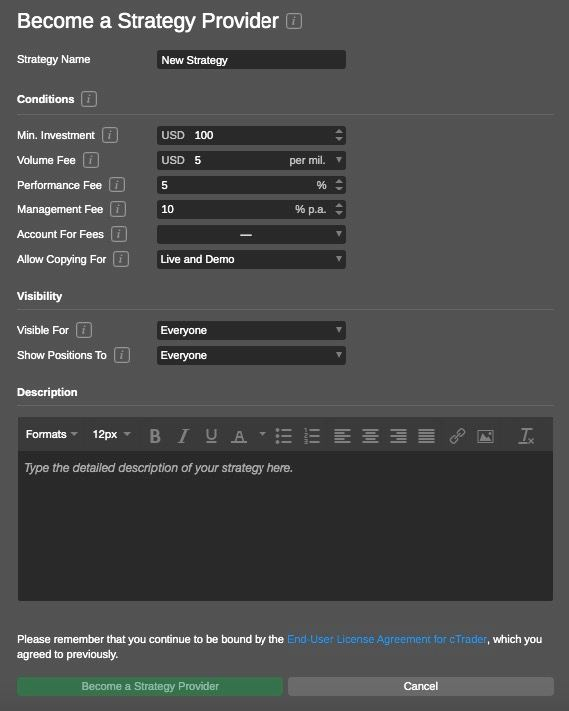
Note
If you would like to change the fees or visibility options while providing a strategy, you have to stop it first.
When providing a strategy, proceed to the Strategy Settings, select Edit Fees, and click Stop Providing Strategy.

Edit the required fees and click Save and Restart Providing Strategy. Note that when you stop providing a strategy, all the traders stop copying it automatically.
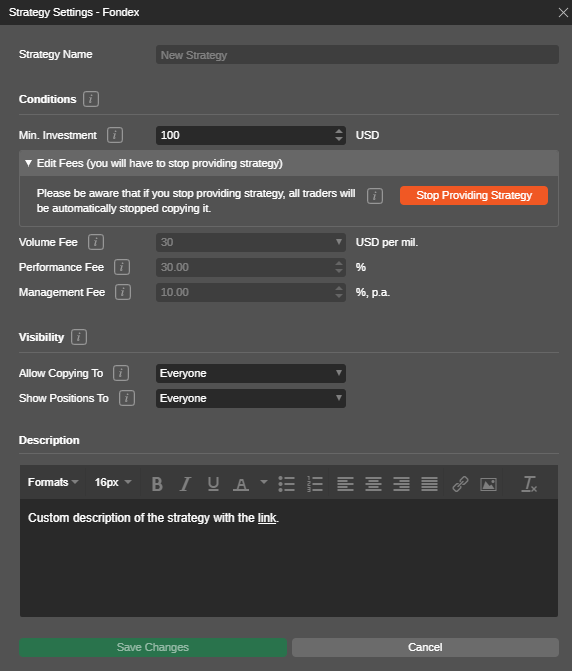
3. Now your strategy is being provided to the Investors – you can see the Provider icon in the account preview.

Managing a Strategy #
When providing a strategy, click on your strategy preview in the Accounts list to expand the Strategy profile to the right for viewing the details, and managing the strategy.
At the top of the Strategy profile, your strategy’s basic details are displayed:
- Strategy name
- Ananda ID of the Strategy Provider with sharing options
- All Time ROI percentage
- Total profit of the strategy in Pips
- Number of copiers following the strategy
- Strategy age from the moment it was started being provided

Besides the standard charts and tables mentioned in the Account and Strategy Profile section, your Strategy profile will contain your personal strategy details in the Providers Analytics section.
This section contains:
- Total Commissions Acquired – the total amount of all the commissions your copiers have been charged.
- Total Number of Copiers – the total number of traders who have been following the strategy for all the time it exists.
- Average Number of Copiers per Day – the number of traders following your strategy daily. It can be calculated by dividing all the copiers by the number of days your strategy has been active.
- Total Volume Copied – the total copied volume in USD.
- Average Volume Copied per Day – total Volume Copied divided by the number of days your strategy has been active.
- Total Amount of Capital Copying (Live) – the amount of funds in USD being copied at the moment by Live followers.
- Average Funds Copying per Day (Live) – the average amount of funds being copied daily by Live followers.
- Total Number of Deals Copied – the total amount of the deals copied from the moment the strategy has started being provided.

Click on the Strategy Provider Ananda ID to expand the full Strategy Provider statistics including Total Copied Capital, Strategy Activation date, Average Profit, Total Own Funds, Current Copiers, and All-Time Copiers.
All the Providers’ strategies are displayed below in the list.
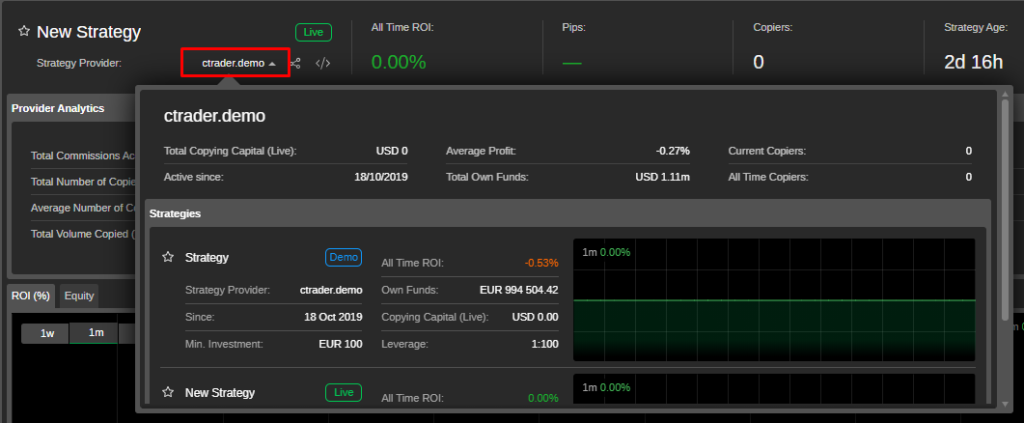
Click Strategy Settings to the upper right of the Strategy profile to change the strategy sharing options, Minimum Investment, edit fees, or customize the strategy description. When done, click Save Changes to confirm your actions.
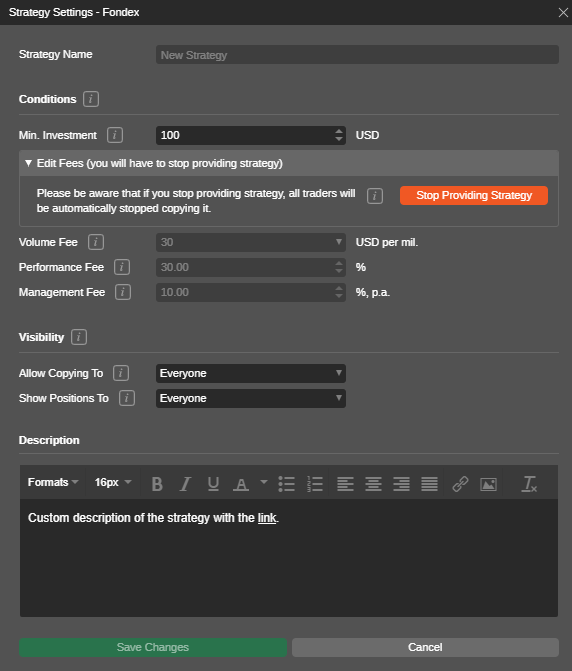
To stop sharing a strategy, click Stop Providing Strategy to the upper right and confirm your action in the pop-up.
Note
When you stop providing a strategy, all the Investors will automatically stop copying it, and all the open positions within your strategy will be automatically closed for the followers.

After you have stopped sharing a strategy you can restart it, proceed to the Strategy Settings, or remove it completely if you are not going to share it anymore by clicking the trash bin icon.
Strategy Auto Deletion #
Strategies are auto deleted after some time of inactivity. Auto-deletion is triggered after both conditions below are met:
- Strategy is older than 30 days
- Strategy has no deals for the last 30 days
Inviting Investors #
As already mentioned, the strategies can be shared with the Investors in two ways – among all traders without any restrictions, or traders with invitation links only.
In the first case, the strategies can be searched and discovered from the Strategies list or shared via public links.
In the second – the traders with private one-time links only can follow them.
Direct links to a strategy can be generated from the sharing menu to the top of a Strategy profile.

Sharing Strategies #
To invite traders to follow the strategy via a direct private link, the strategy sharing options should be set properly first.
Sharing options can be set when you start providing a strategy in the Become Strategy Provider form, or when you are already providing a strategy in the Strategy Settings.
When you start providing a strategy, in the Become Strategy Provider form use the Allow Copying To drop-down to set sharing options.
Select Traders with Invitation Links to hide the strategy from anyone else except those who have unique invitation links.
Note
When you hide the strategy while any of the Investors are copying it, they will still keep copying it but the strategy will no longer be listed in the Strategies list.
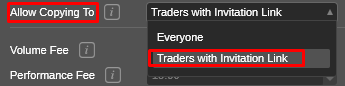
When sharing options are set, the Personal Invitation Links section will be enabled in the sharing menu. Here you can generate and manage the individual invitation links.
To generate the individual links, enter the number of links you need (type or use toggles), and click Generate.
The generated links will appear above in the list. Click Copy next to the required link to copy it.
Use checkboxes to select the required links for the group actions:
- Click Copy Selected to copy several links at a time.
- Click Mark as Sent to move the links to the Sent list. To view the Sent links list select Sent from the View links drop-down to the upper right.
- Click Delete Selected to completely remove the selected links.
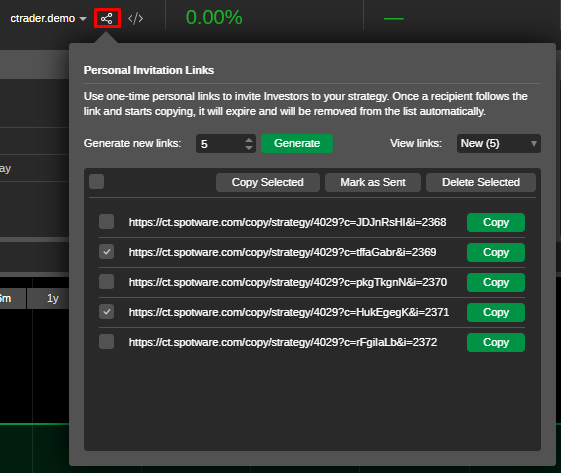
Note
When a recipient follows a direct link to a strategy, he will be prompted to log in or sign up to his Ananda ID. When logged in, the linked strategy will automatically open in Ananda Copy.
If a recipient was already logged in with his Ananda ID credentials, then the linked strategy will be automatically opened.
Also, note that once a recipient follows the personal link and starts copying the strategy, the link will expire and will be removed from the list automatically.
Embedding Strategies #
A Provider can embed and publish strategies on the web with the embedded code provided in the sharing options.
To get the embeddable code, click on the Embed button next to the Ananda ID on the top of the Strategy profile.
Click Copy to Clipboard to copy the code and paste it wherever you would like to publish it.
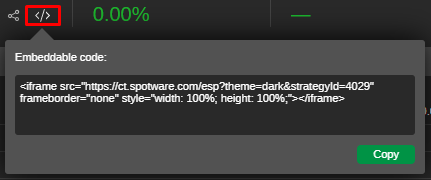
Your Strategy profile will be published on the web with all the charts and tables including your current open positions updated in real-time.
Clicking on the Start Copying button will redirect an Investor to your strategy in Ananda Copy, where he will be able to start copying it once he is logged in with his Ananda ID.
Note
If you set a published strategy as private, then it will still be visible from the web, but when an Investor tries to copy it, he will be rejected.































