Unstable or Slow Internet Connection #
The unstable internet connection can intercept the trading process. Note that an unstable connection isn’t equal to a slow connection. It’s highly recommended to check your internet connection with your Internet Service Provider or your system administrator.
The low bandwidth connection can also cause Ananda to restart the login process or even the connection fails.
To guarantee the best trading experience Ananda checks your connection to the proxy and if the connection bandwidth is unable to maintain the connection to a good level, which might result in, for example, a Trade with huge slippage, Ananda gets logged out and tries to log in again to find a proxy with lower latency to connect.
This is a safety mechanism, so you should just check your connection and log in again.
Experienced traders having multiple charts open need to have a connection with higher bandwidth than users that use just one or two charts simultaneously. Please, check the internet connection requirements and your internet connection before you start trading.
Possible Chart Inaccuracy #
In very rare cases some false historical data could be stored in the cache. This could result in your chart showing a false value in a historical bar. This can be simply fixed by refreshing your charts. Right-click on the chart and click the refresh field to the bottom.
Ananda will clear the cache and redownload the historical data. Alternatively, you can clear the cache manually from your browser settings and refresh the page by pressing F5 on your keyboard.
Note
In some cases the inconsistent data displayed in the chart can be caused by the broker. If you couldn’t fix the problem by yourself, try to contact your broker.
Contact Us #
Should you encounter any difficulties while using any of the Spotware products, please use our forum here to contact us.
Note
The more information on the problem is provided (detailed description, screenshots, etc.), the faster your issue will be solved.
Alternatively, use the hot keys Ctrl+Alt+Shift+T while using Ananda desktop application to invoke a Troubleshooting form.
Enter your information and click Submit to automatically send it to the support team.
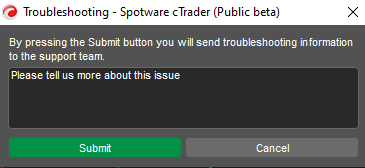
Also, you can join our official Telegram group to ask your question or give your feedback.































