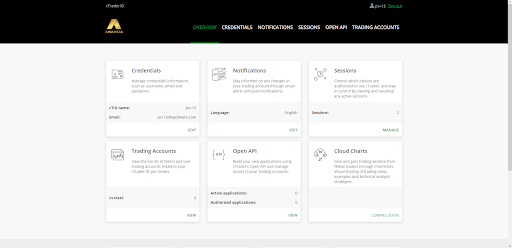With the first launch of any Ananda application – Web, Desktop, or Mobile Application, the cTID register form will pop up automatically.
Here you can sign up for a cTID profile, or log in with the existing one.
To create a new cTID profile, in the Sign Up form type in your email and the desired password, and click Sign Up.
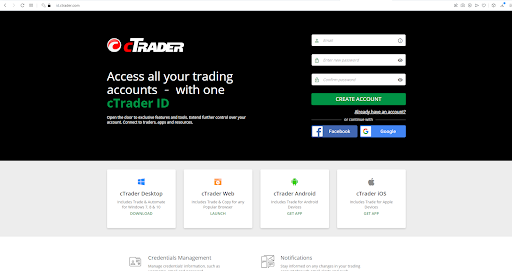
You will automatically log in into your new Ananda ID profile and the confirmation email will be sent on the specified address.
You can start using your Ananda ID at this stage, but you should confirm your email to get access to the full cTID functionality.
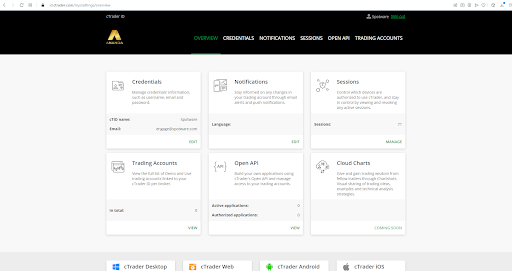
Proceed to your email inbox and find the Welcome to Ananda ID message with the confirmation link in it. Click on the link in the message to confirm your email.
If you haven’t received the email, check your spam box or click Resend Confirmation Link.
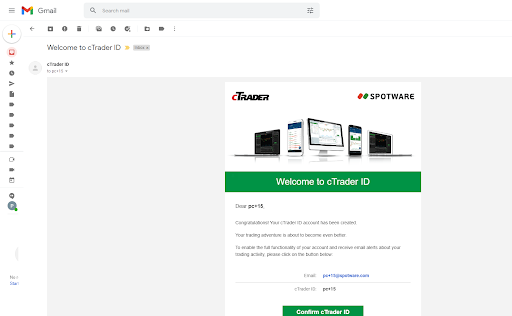
Note
You can proceed to Reset Password, or Change cTID or Email options directly from this email.
If you haven’t received the email, check your spam box or click Resend Confirmation Link in the ID Site.
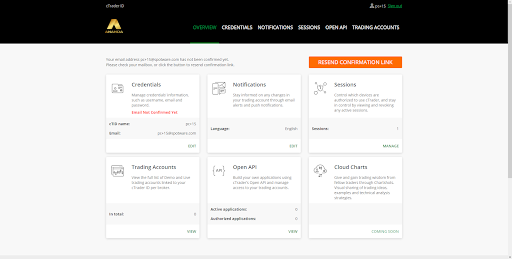
When you confirm your email, you will be redirected to the cTID web site where you can manage your credentials, notifications, active sessions, or account.
Or you can proceed to the Ananda version that you use (web, desktop, or mobile) and log in with your cTID.