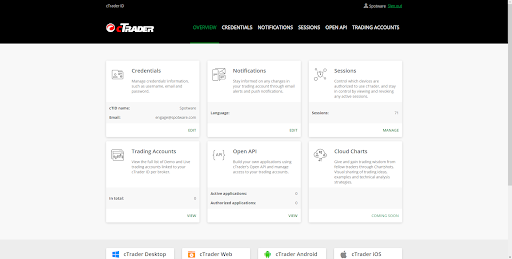To manage your Ananda ID you should proceed to the cTID bar of your web or desktop application, or the Ananda ID menu if you are using the mobile application.
The Ananda ID bar in Ananda Desktop version is located in the upper right of the main screen.
Note
Selecting settings in Ananda desktop will automatically open Ananda ID site in your default browser, where you can manage your cTID settings.
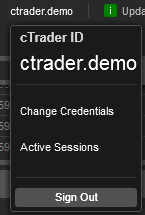
The Ananda ID bar in Ananda Web version is located in the upper right of the main screen.
Note
Selecting settings in Ananda web version will automatically open those settings in the in-app window where you can manage your settings.
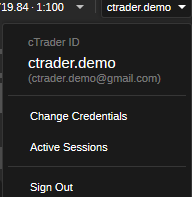
The Ananda ID menu in Ananda mobile version is located on the main menu.
Note
Selecting settings in Ananda mobile will automatically open Ananda ID site in your default browser, where you can manage your cTID settings.
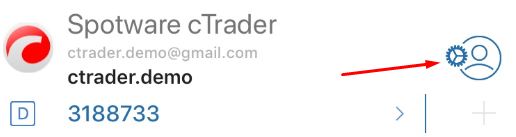
In any case, regardless of which version of Ananda you are using – desktop, web, or mobile – you can enter the Ananda ID page of the Spotware web site, log in with your cTID credentials, and manage all the settings there.
All changes will apply automatically in your opened Ananda application. The following cTID settings are available on cTID site:
- Credentials – manage credential information such as user name, email, and password.
- Notifications – manage the notification settings and subscribe to Ananda news and updates.
- Active Sessions – view all the active sessions with their details and revoke them.
- Trading Accounts – view the full list of Demo and Live trading accounts per broker linked to your Ananda ID.
- Open API – proceed to our Open API reference.
- Cloud Charts – Coming soon.