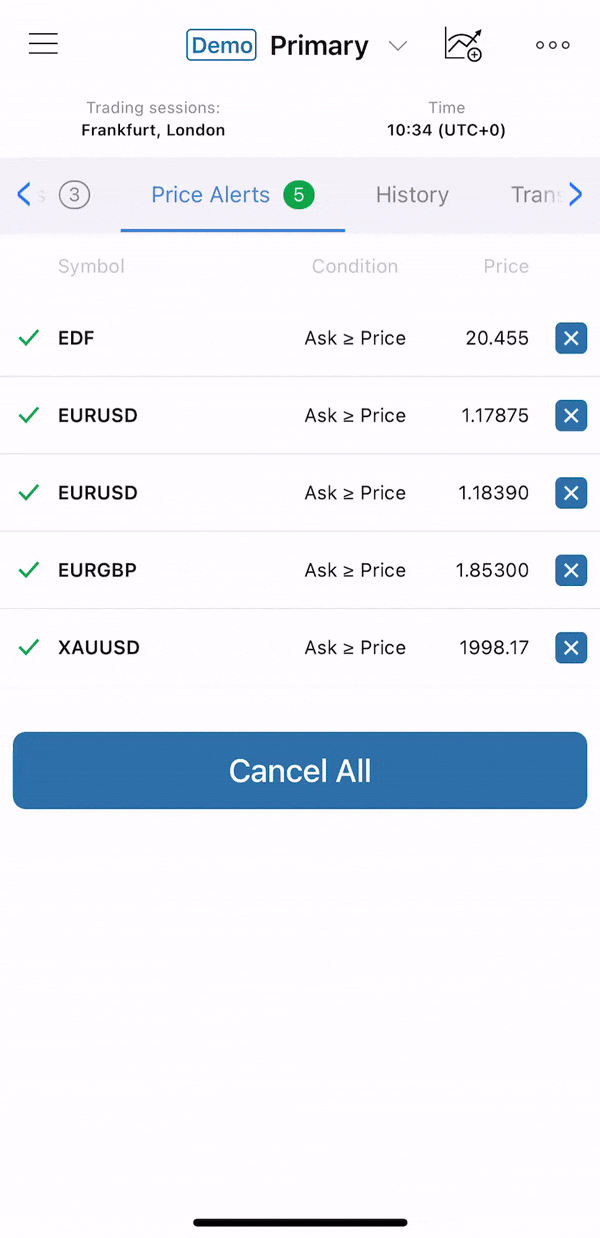Ananda Mobile can be configured to alert users when the symbol reaches a certain Ask or Bid price.
The alerts are automatically sent to the associated user email or via Push Notifications and can be optionally displayed as pop-ups directly in the app or out of the app as Pushes.
All the price alerts created by a user are listed in the Price Alerts tab. Here a user can create or cancel the Price Alerts.
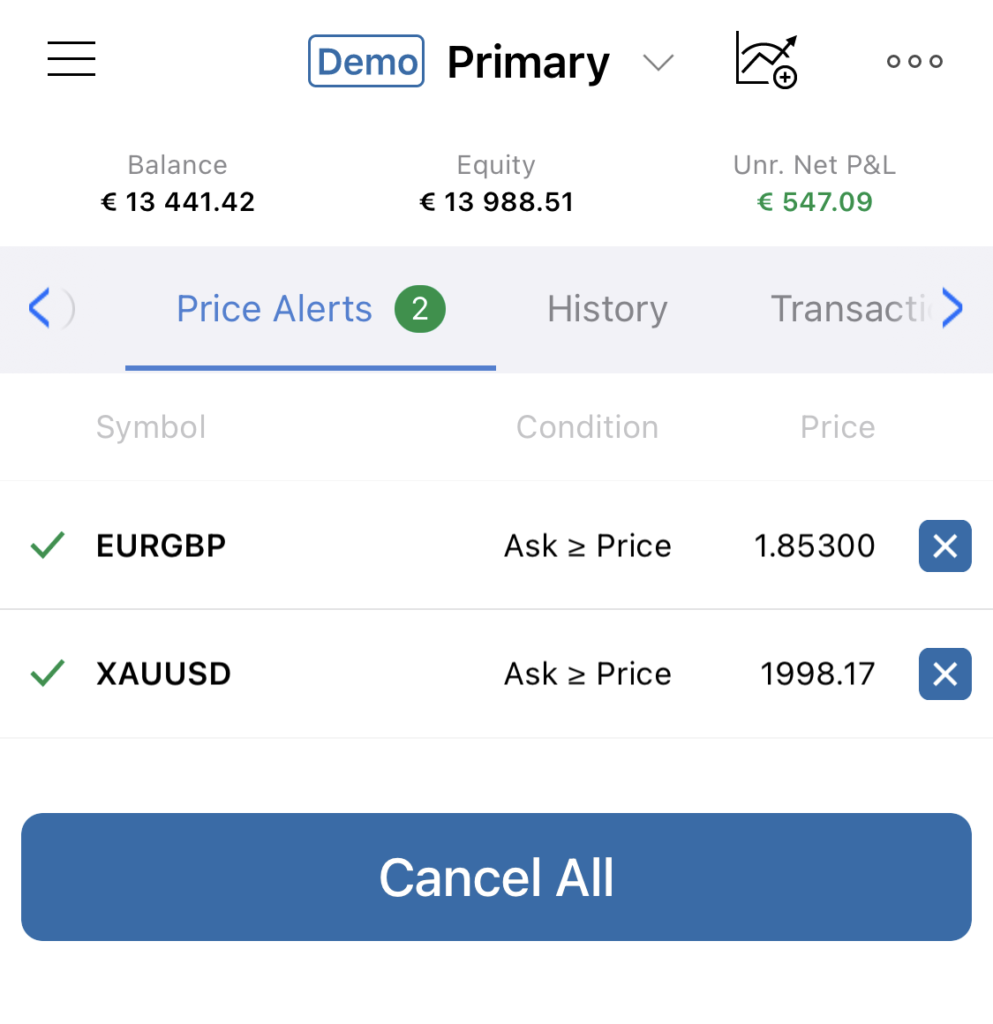
Creating Price Alerts #
Use the Create Price Alert button to create a new price alert. The Create Price Alert button is available from the Price Alerts tab. Tap it to get to the New Order menu to create a new order.
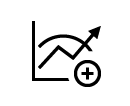
Alternatively, tap Create Price Alert in the Main Menu to create a new Price Alert.
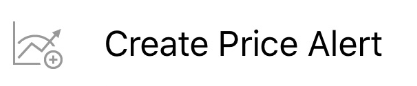
In the Create Price Alert menu set the conditions for your alert.
- Select a symbol if prompted.
- Set the alert conditions to make Ananda notify you when Ask or Bid price is Lower or equal, or Higher or equal to a certain price.
- Enable the Show Pop-up toggle to be notified with a pop-up.
- Optionally add your comment.
When done tap Create Alert.
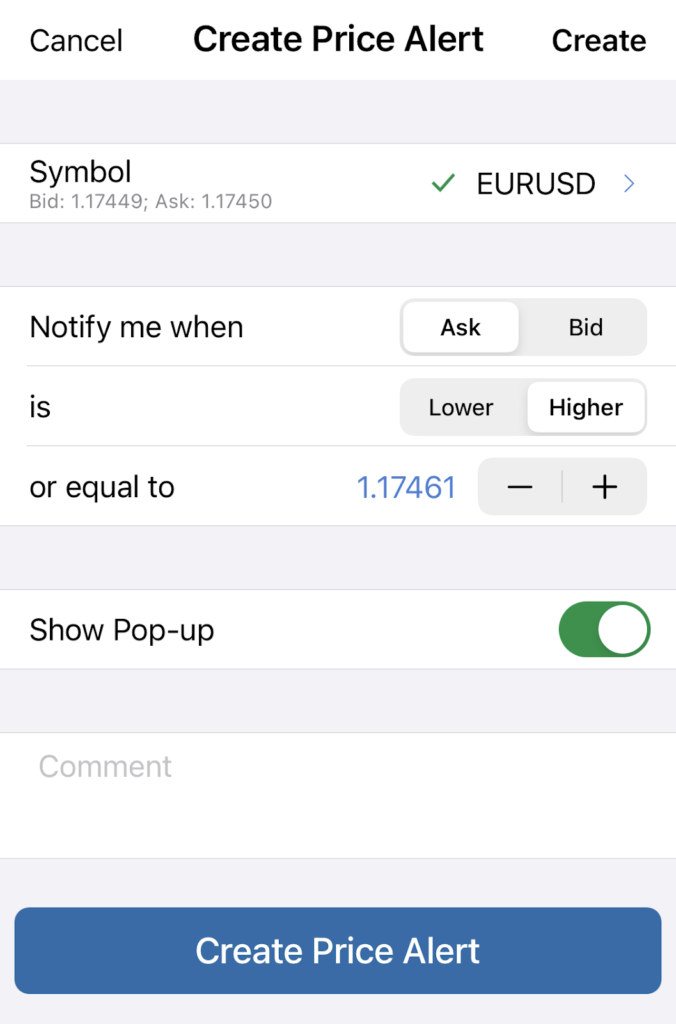
When the Price Alert conditions are met you will be notified with a pop-up and the expired Price Alert will be canceled automatically.
Canceling Price Alerts #
Cancel the Price Alerts that you don’t need anymore by tapping the close icons next to them, or cancel all the alerts at a time by tapping Cancel All.