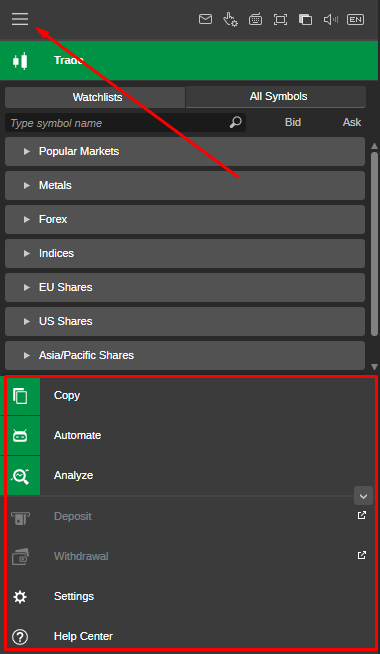Click the Main Menu button to the upper left to expand the main menu to the lower left.
Here you can switch to the respective Ananda Web application (Copy, Automate, Analyze), change the basic application settings, deposit or withdraw funds, and access Ananda Help Center.
Click the Email Alerts button () to open the Email Alerts section of Ananda Settings.
Click the QuickTrade button () to proceed to the QuickTrade menu of Ananda Settings.
Click the Hot Keys button () to proceed to the Hot Keys section of Ananda Settings.
Click the Fullscreen Mode button () to toggle the fullscreen mode.
Click the Switch Color Theme button () to change the color theme (Dark or Light).
Click the Sounds button () to enable or disable the application sounds.
Click the Language button () to select the desired language from the drop-down.
Click Settings in the Main Menu to open the Settings menu. Here you can change the basic application and trading settings.
Please find the detailed information on Ananda Web Settings below in the Settings section.