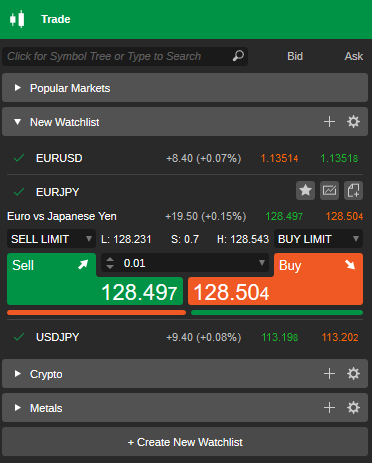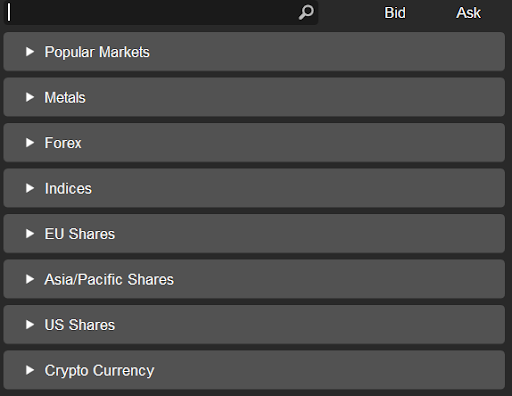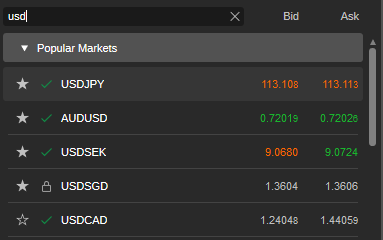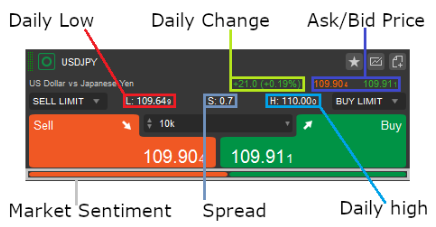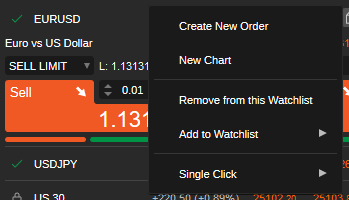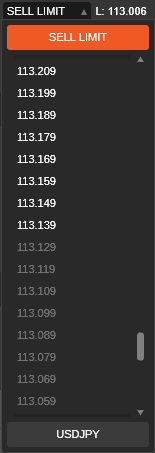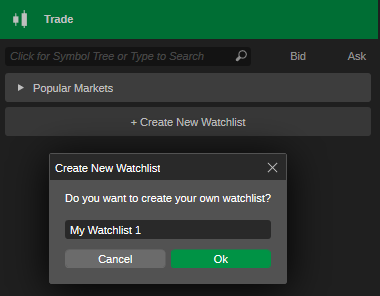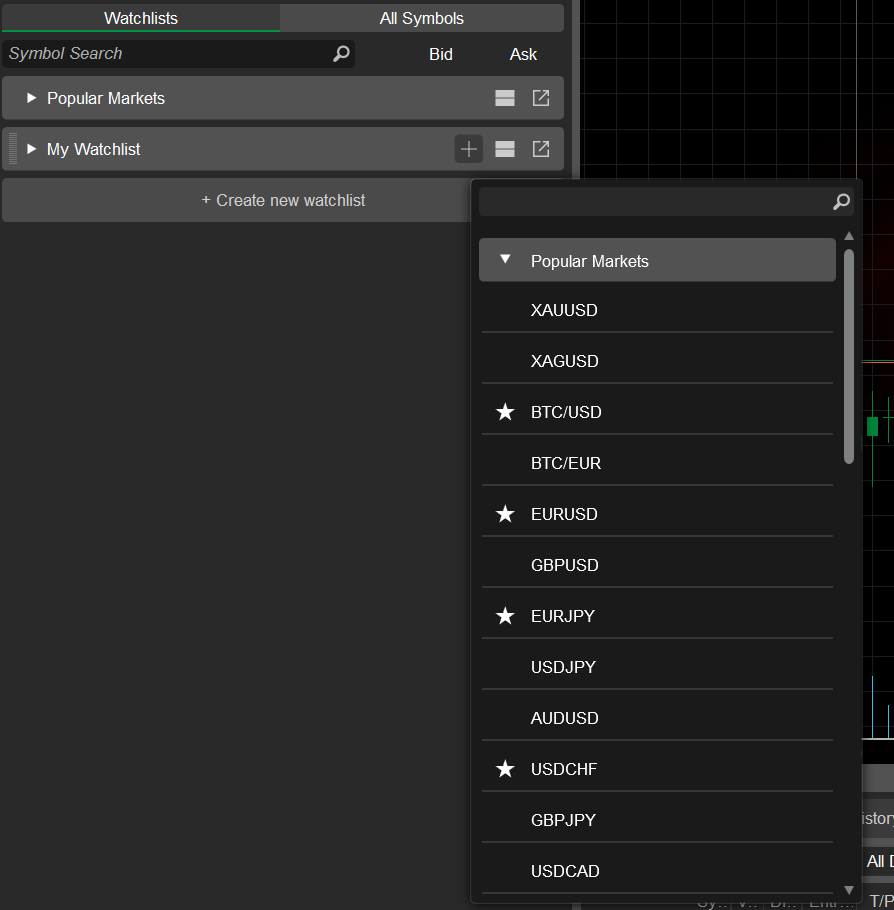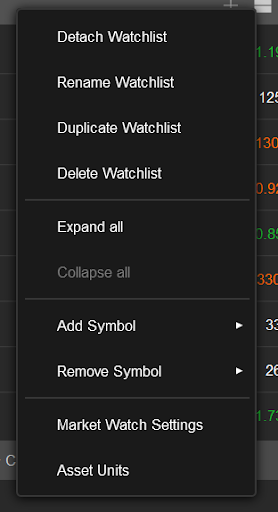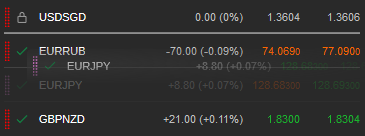Marketwatch is the panel to the left which contains the trading symbols and allows entering the trades in the QuickTrade mode and compound the symbols into the watchlists.
Symbols #
A symbol is a financial instrument, any tradable asset purchased by an investor.
Ananda is a multi-asset-class CFD trading app that supports thousands of currency pairs, stocks, indices, commodities, Forex, ETFs, and cryptocurrencies.
All symbols are organized in the Watchlists on the MarketWatch panel to the left.
By default, there are 4 Watchlists available in the MarketWatch - Popular Markets, Metals, Crypto, and Assets.
You can add as many Watchlists to the MarketWatch as you need by clicking + Create.
New Watchlist button (+Create New Watchlist) to the bottom of the MarketWatch. Click on any Watchlist to expand or collapse it.
Click on a symbol in the Watchlist to expand or collapse the Symbol tile with the detailed information on it.
Note
You can expand as many Symbol tiles at a time as you need.
Use the Finder to the top of the Watchlist to find the desired symbol. Click in the search box to view the whole list of the asset classes and select the desired symbol.
Alternatively, use the shortcut Ctrl+f to proceed to the finder.
or type in the symbol tile or its part to find the desired symbol.
When you select a symbol from the Watchlist, it becomes a current symbol in the Active Symbol Panel to the right.
Note
If you have open positions, then you will see the positions count badge that displays the number of opened positions per symbol.
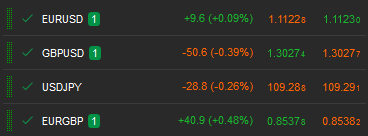
The Symbol tile displays the symbol information in real-time. The following information is available on the Symbol panel in the Watchlist:
- The symbol name to the upper left (e.g. USDJPY). The number of your open Positions for this symbol is displayed next to it.
- Daily Low - the lowest price that occurred for the symbol during the last 24 hours.
- Daily High - the highest price that occurred for the symbol during the last 24 hours.
- Daily Change - the difference between the current price of the symbol and the price a day before.
- The current Ask and Bid prices for the symbol.
- Market Sentiment - the overall attitude of investors toward the symbol. Hover over the Market Sentiment to see the percentage of client accounts that expect the price to fall or to rise.
- Spread - the difference between the Bid and Ask prices.
To add a symbol to the Watchlists, click the Star button (), and select the existing watchlist or create a new one where you would like to add it.
Click the New Order button () to create a new order. Click the Chart button ) - to open the symbol chart.
Manage Symbols #
Right-click on a symbol (no matter if it is expanded or not) to expand the additional symbol options drop-down.
- Create New Order - click to open the New Order menu. Allows creating any kind of trading order.
- New chart - click to open a new chart for the current symbol.
- Remove from this Watchlist - click to remove the current symbol from the current watchlist.
- Add to Watchlist - add the current symbol to the desired Watchlist.
- Single Click - enable or disable expanding the symbol by a single click.
QuickTrade #
The WatchLists allow entering the trades by creating the Limit Orders and Market Orders using the QuickTrade option.
To start trading with the QuickTrade, click on the desired symbol to expand it, then select the volume from the drop-down (alternatively, use the toggles or type in the value, and click the Sell or Buy button to create a Market Order.
Use the Sell Limit or Buy Limit drop-downs to create a Limit order, and select the price that you want your order to be filled at.
Note
In the QuickTrade mode, the Market or Limit order will be sent without any further confirmation, if the QuickTrade mode is OFF - the Create Order menu will pop.
Only the most popular symbols are available in the Watchlists.
Use the Symbol bar of the Active Symbol Panel or the Marketwatch finder to find all the available symbols.
All the symbols are grouped by asset classes: Popular Markets, Metals, Energies, Forex, Indices, EU and US Shares, Powershares ETFs, iShares ETFs, Crypto Currencies, Asia/Pacific Shares, etc.
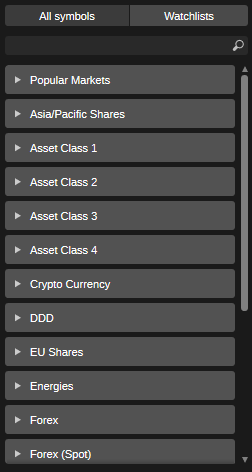
Listas de seguimiento #
Ananda allows trading thousands of symbols depending on your broker.
A Watchlist is a customizable group of symbols where you can add or delete the symbols of your choice.
In the Watchlists tab on the MarketWatch panel, there is one watchlist available by default - the Popular Markets, which contains the most popular symbols. This Watchlist is not editable.
You can create as many Watchlists as you need. To create a new Watchlist click +Create New Watchlist, specify its name and click OK.
Use the "+" button on your watchlist to add as many new symbols to it as you need. Use the search box above if you don't see the desired symbol in the list.
Manage Watchlists #
Right-click on a Watchlist to expand its additional options.
- Detach - click to detach the current watchlist.
- Rename - click Rename to rename the current watchlist. You can rename any of your Watchlists except the default Popular Markets watchlist.
- Duplicate Watchlist - click to completely duplicate the current Watchlist. The Popular Market watchlist can also be duplicated. The duplicated watchlist will appear in the bottom of the list.
- Delete Watchlist - click to completely remove the current Watchlist.
- Expand all - click to expand all symbols.
- Collapse all - click to collapse all symbols.
- Add Symbol or Remove Symbol - click to mark the desired symbols to be added or removed from the list.
- Watchlist Settings - click to enable or disable Daily Change for the symbols, and enable or disable expanding the symbol on a Single click.
- Asset Units - click to open the Asset Units settings.
To reorder a watchlist, drag and drop the symbols in the list. Drag the watchlists to reorder them, or drag the symbols from one watchlist to another.