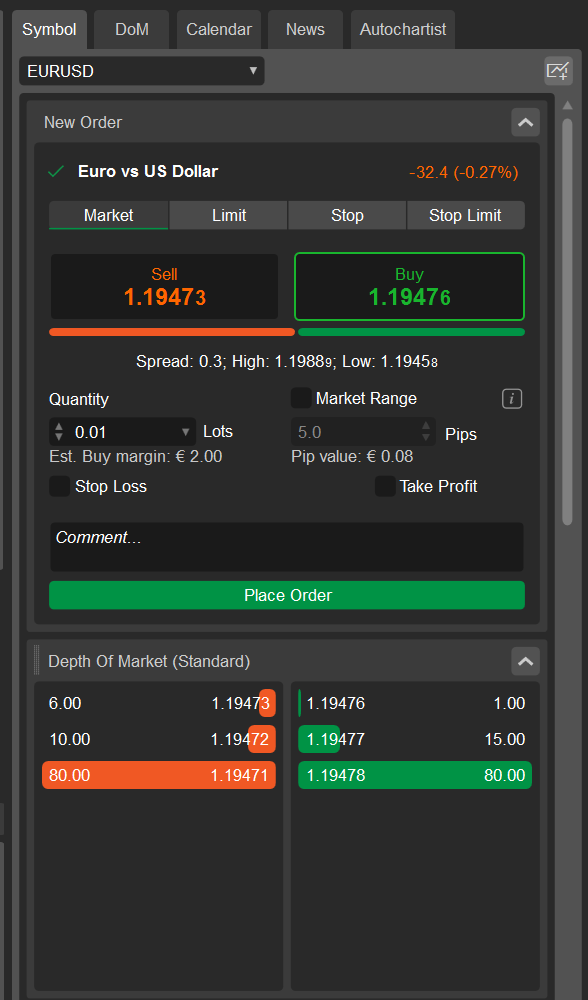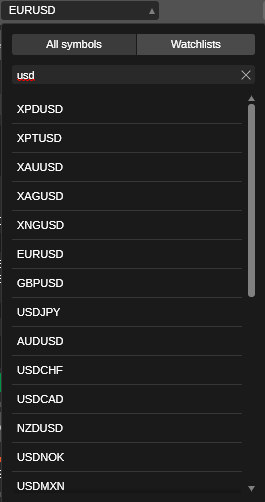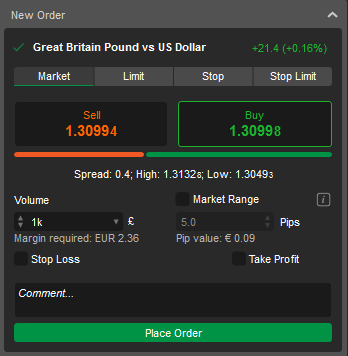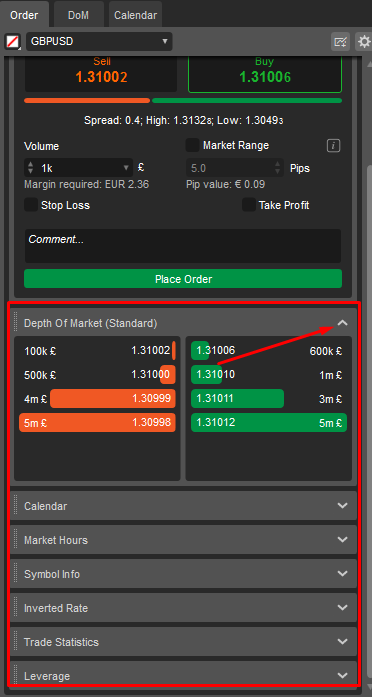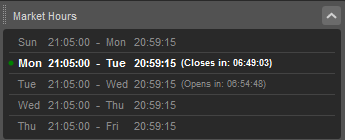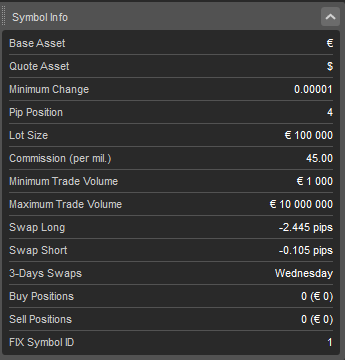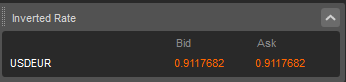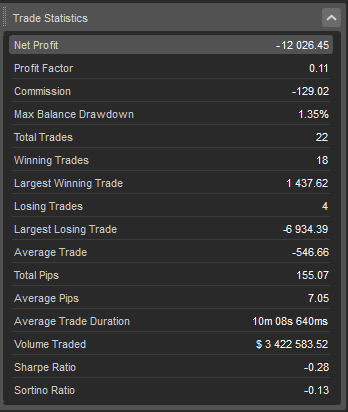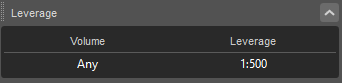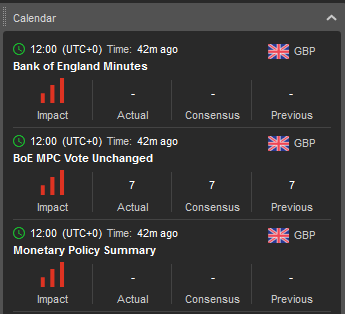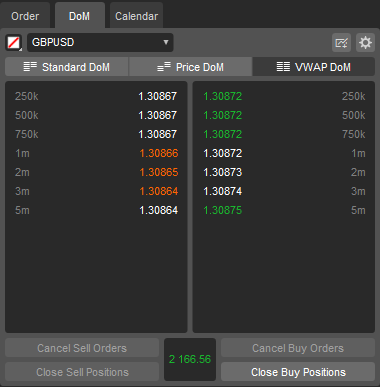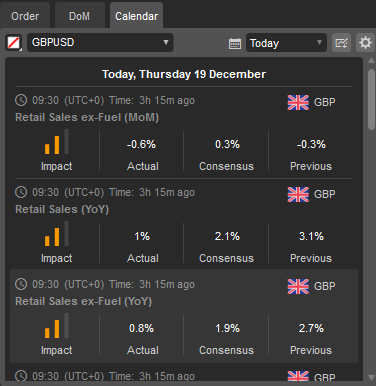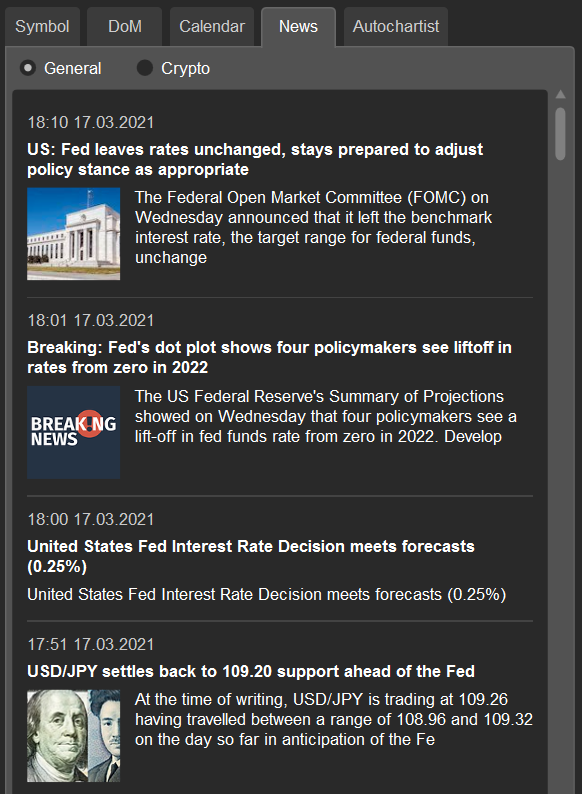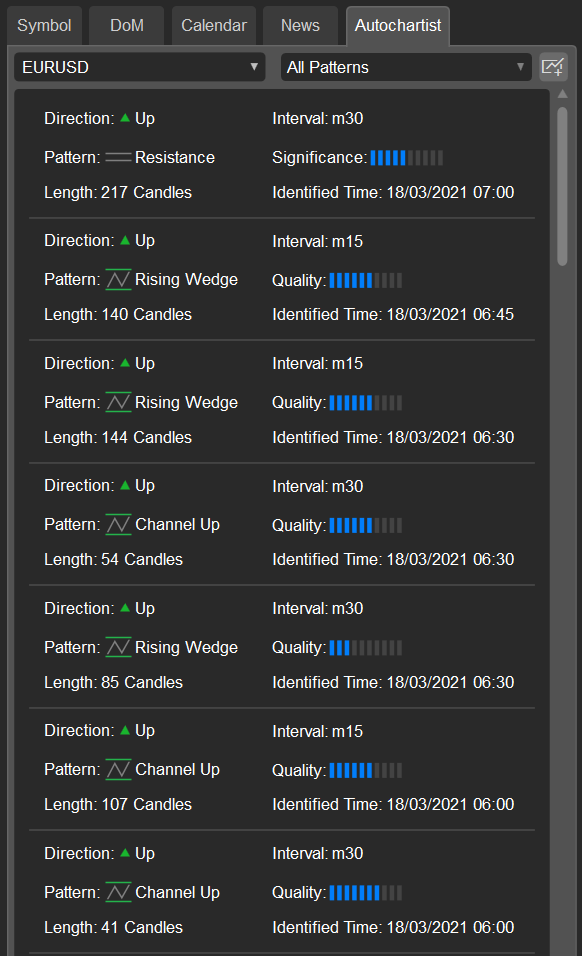A symbol is a financial instrument, any tradable asset purchased by an investor.
Ananda is a multi-asset-class CFD trading app that allows investors to profit from stocks, indices, commodities, Forex, ETFs, and cryptocurrencies.
The Active Symbol panel (to the right) provides access to all details about the selected symbol and allows entering trades directly from the panel.
The panel is displayed by default but in case it is hidden proceed to the Layout settings and select Show Active Symbol Panel.
Alternatively, use the shortcut Ctrl+S to toggle the Active Symbol Panel.
Click on the symbol title to the upper left to select an active symbol from the suggested lists from the drop-down.
Select All Symbols to see all the symbols available for trading, sorted by markets. Click on the market to expand it, then click on the symbol to select it.
You can also filter symbols by typing in the name of the symbol in the search box above or click Watchlists to select a symbol from one of your Watchlists.
New Order Section #
The Active Symbol New Order section is located right under the symbol title, it allows placing orders of all 4 types - Market, Limit, Stop, and Stop Limit orders.
To place an order, select Order type and direction, specify volume, specify Stop Loss and Take Profit levels if prompted and click Place Order.
Símbolo Información #
The Active Symbol contains all the comprehensive symbol information right below the New Order section.
Click on a drop-down button next to the desired section to expand it.
Drag the tabs to place them in the desired order.
The following information on the selected symbol is displayed here:
Depth of Market (Standard) #
The total amount of the open Buy and Sell orders for a symbol at different prices. Find more details here.
Market Hours #
The open market schedule for the symbol. The current date is highlighted with the green dot. The time left until the market will close or open is displayed in real time next to the respective date.
Información del símbolo #
The detailed symbol information including the Base and Quote asset, Minimum Change, Pip Position, Lot Size, Commission, MInimum and Maximum Trade Volume, Swap Long and Short, 3-Days Swaps, Buy and Sell Positions, and FIX symbol ID.
Inverted Rate (for the Forex symbols only) #
Bid and ask exchange rates for the symbol.
Trade Statistics #
The full statistics of trading the symbol within the current trading account including Net Profit, Profit Factor, Commission, Max Balance Drawdown, Total, Winning, and Losing Trades, Largest Winning and Losing Trades, Average Trade, Total and Average Pips, Average Trade Duration, Volume Trader, Sharpe and Sortino Ratio.
Leverage #
The required leverage for trading the symbol.
Calendar #
Automatically displays the most significant events of the main markets. Data in the calendar is displayed in chronological order, divided by day. Click See More to proceed to the full calendar.
DoM #
The Depth of Market (Dom) tab allows tracking the Depth of Market of a required symbol in real-time and placing orders using the particular DoM settings.
Please check the DoM section of the present guide to learn the detailed information on how to use it.
Calendar #
The Economic Calendar displays the most significant events of the main markets in real time.
Data in the calendar is displayed in chronological order, divided by day. Click on an event to expand its details.
News #
The News tab displays a news feed directly from FxStreet so that you can read relevant news without having to leave the platform.
Autochartist #
The Autochartist market analysis tool displays potential trading opportunities based on pattern recognition for the specific symbol.
The analysis is provided by Autochartist and it is available only for brokers that have subscribed to the service.